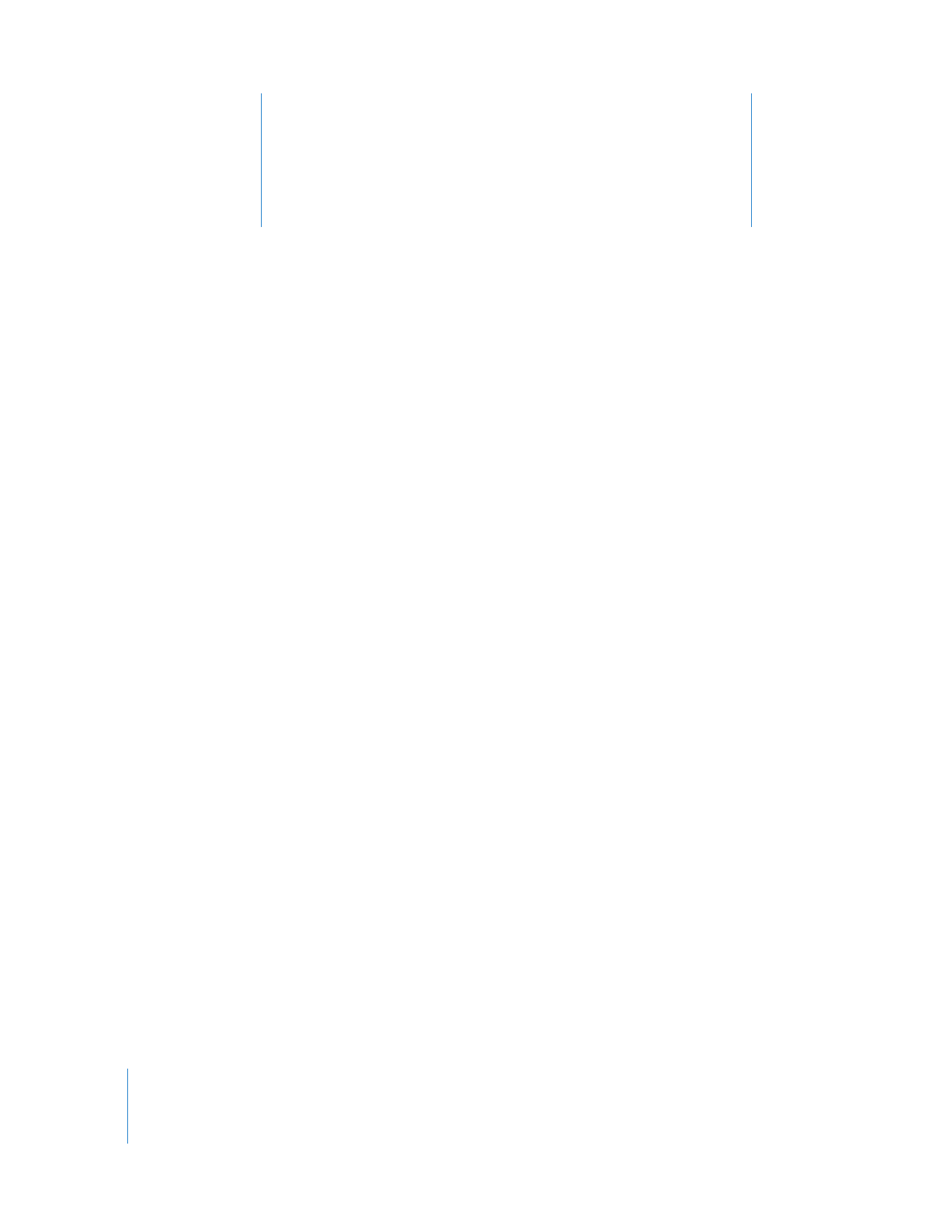
Welcome to GarageBand
GarageBand puts a music studio on your computer,
where the band is never late and always plays in tune.
This document gives you useful information and
step-by-step instructions for creating projects with
GarageBand.
With GarageBand, you can record, arrange, and mix your music, and then share it with
the world. GarageBand includes a complete recording studio, a set of pro-quality
instruments and effects, and a large library of prerecorded sounds you can use in your
projects. Whether you’re an experienced musician or you’ve never made music before,
you can create your own songs, podcasts, and ringtones using GarageBand.
What You’ll Learn
The following chapters give you a tour of the GarageBand window and an extensive
tutorial to help you start creating your own projects. You’ll learn to do the following:
 Create a new project
 Learn to play guitar or piano
 Add Apple Loops with drum, bass, and other rhythm parts
 Record sound using a microphone
 Play and record an electric guitar
 Play and record the built-in Software Instruments
 Build a song arrangement in the timeline
 Edit your recordings in the editor
 Mix your project and add effects
 Create audio and video podcasts
 Share your project with other iLife applications
There are also appendixes that list keyboard shortcuts and describe how to connect
music equipment to your computer.
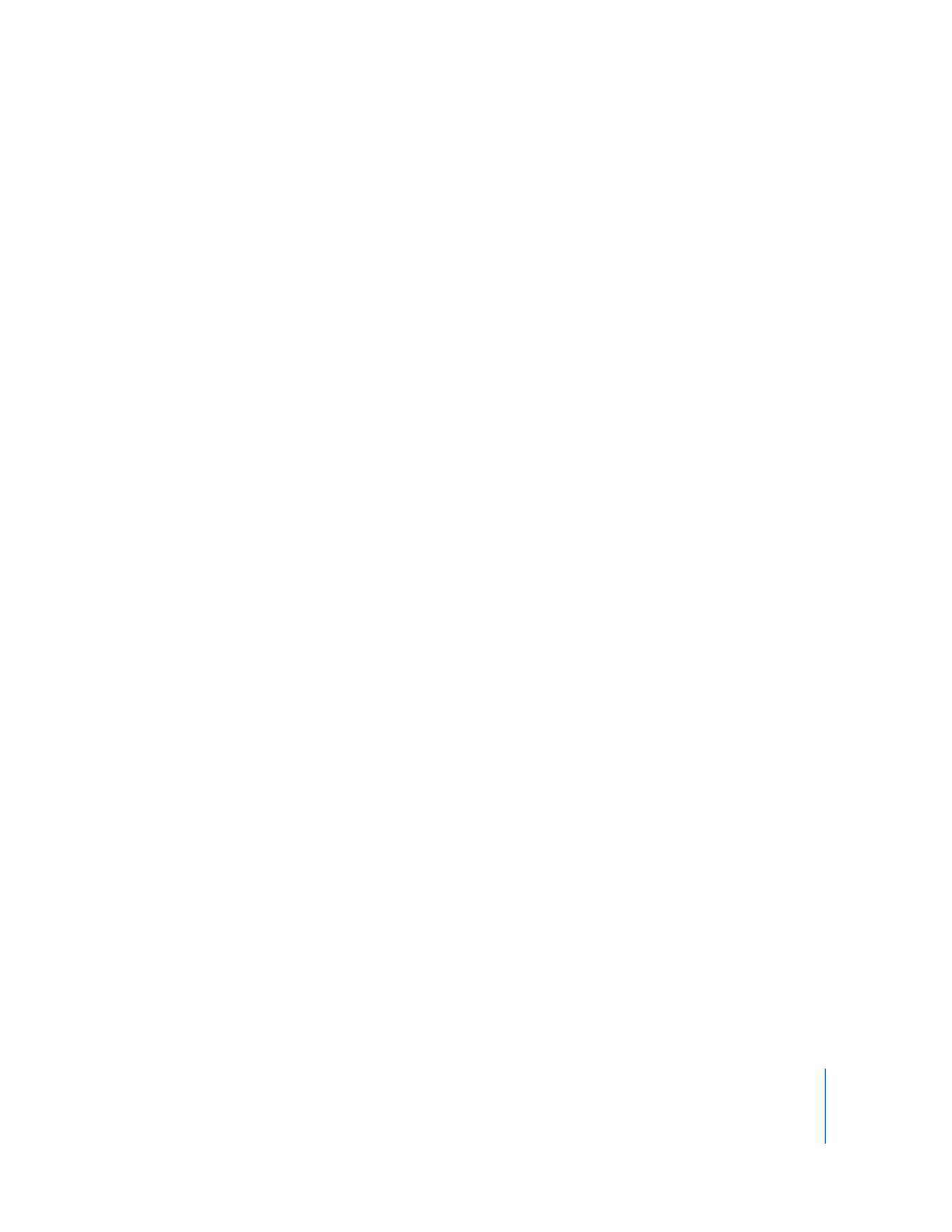
Chapter 1
Welcome to GarageBand
7
Before You Begin
To make it easier to follow the tutorials as you work, print each tutorial before you start.
In many of the tasks shown in this document you need to choose menu commands. In
the tutorials, and in GarageBand Help, menu commands appear like this:
Choose Edit > Join Selected.
The first term after Choose is the name of the menu in the GarageBand menu bar.
The word or phrase following the angle bracket is the command you choose from
that menu.
What You Need to Get Started
All you need to create music with GarageBand is a Mac that meets the system
requirements, as listed in the Read Me file. Optionally, you can use any of the following
equipment to expand your music-making possibilities:
 A microphone to record your voice, an acoustic musical instrument, or other sounds
 An electric musical instrument, such as an electric guitar or bass
 A Universal Serial Bus (USB) or other MIDI-compatible music keyboard to play and
record Software Instruments
 An audio interface to connect microphones and instruments to your computer
 A pair of speakers or monitors to hear the music you create with greater audio
quality
Where to Go for Help
You can access these resources for help as you complete the tutorial:
 Onscreen help: GarageBand comes with a built-in help system. With a GarageBand
project open, choose Help > GarageBand Help. When the help page opens, type a
word or phrase into the search field at the top of the page, or click one of the topic
areas to get detailed instructions for completing specific tasks.
 Video tutorials: A set of online video tutorials is available, demonstrating major
features and tasks you can accomplish with GarageBand. To view the video tutorials,
choose Video Tutorials from the GarageBand Help menu, or go to the tutorial website
at www.apple.com/ilife/tutorials/#garageband.
 Help tags: Help tags describe the functions of buttons, tools, and other onscreen
items. To see a help tag, hold the pointer over an item for a few seconds.
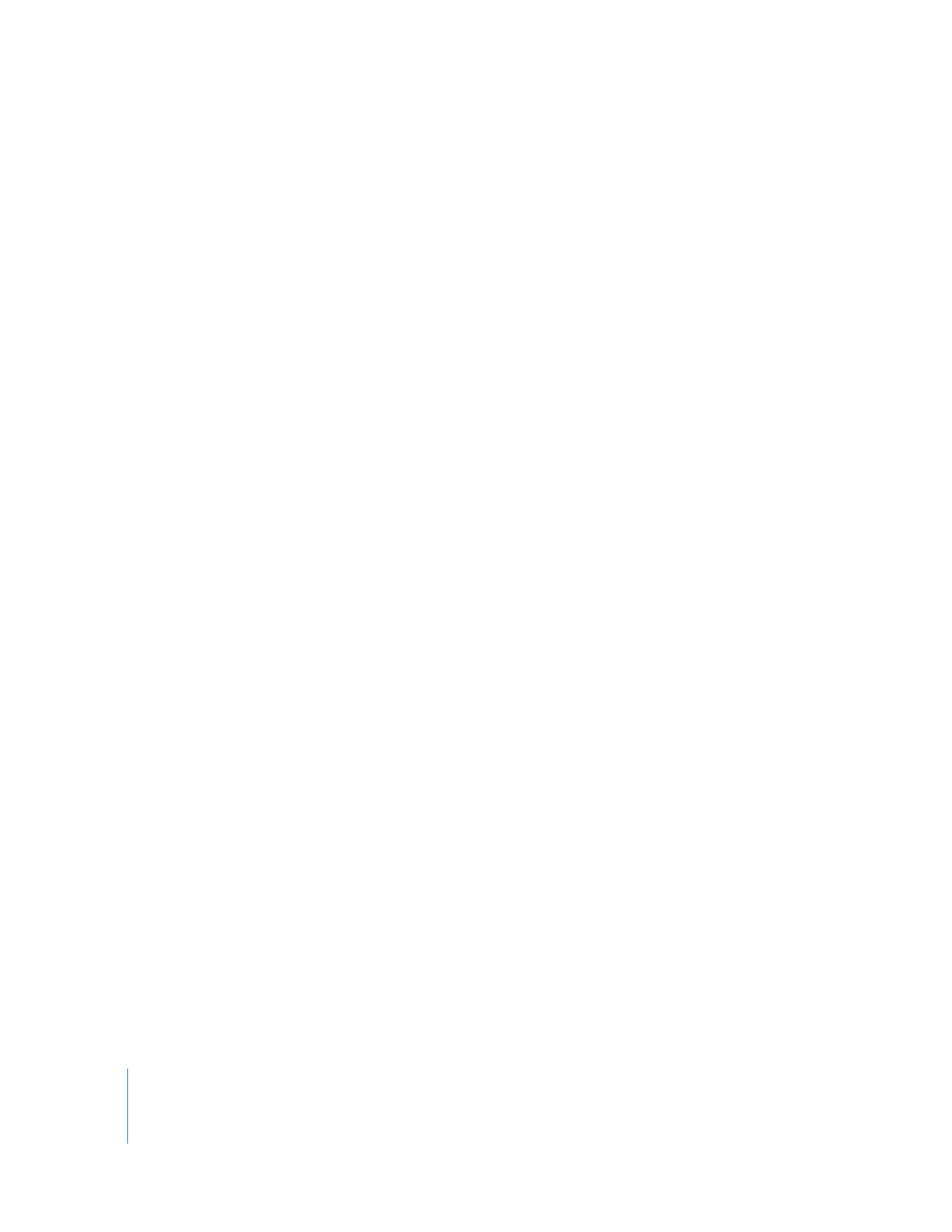
8
Chapter 1
Welcome to GarageBand
Finding Out More
For up-to-date information on GarageBand, including news about new features, user
tips, and a list of supported music equipment, go to the GarageBand website at
www.apple.com/ilife/garageband.
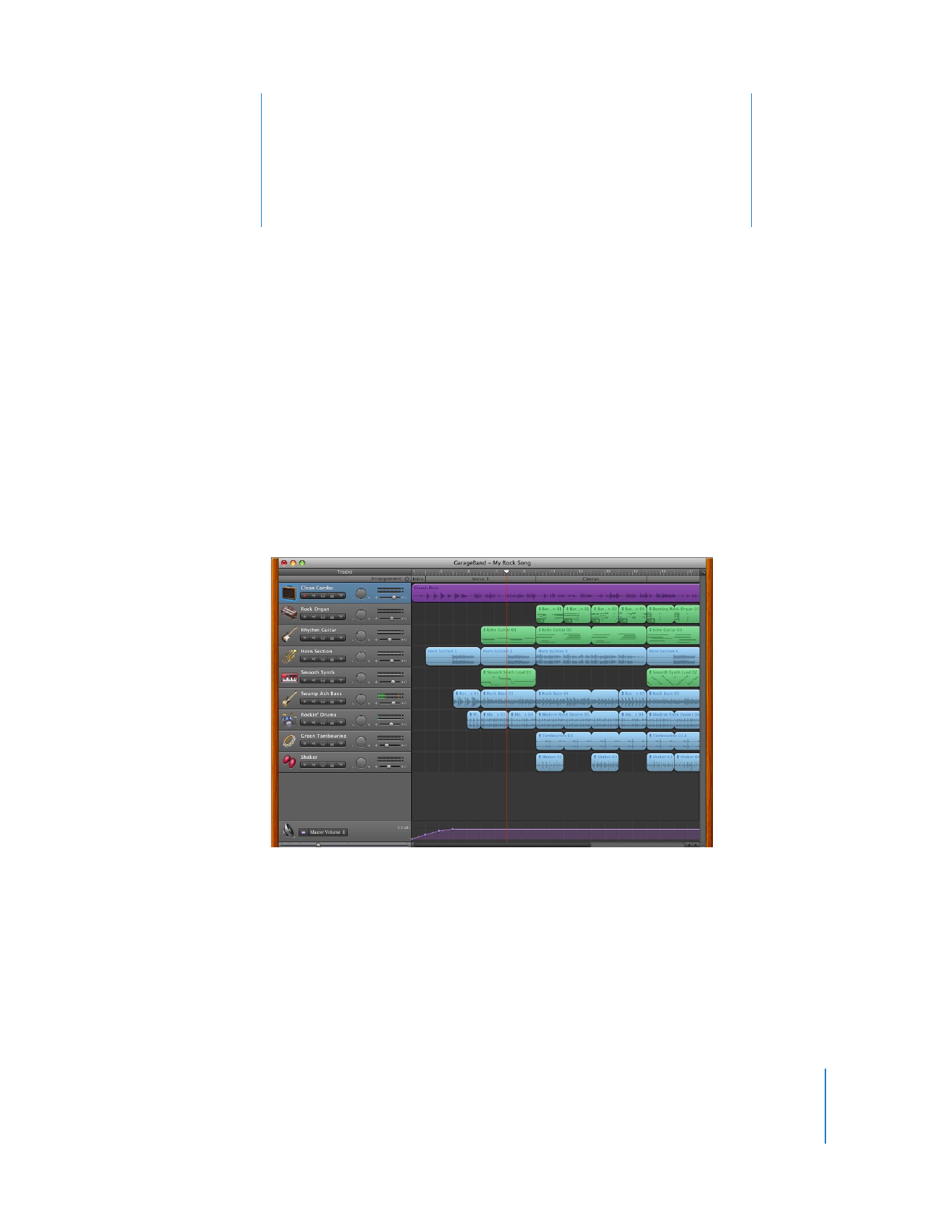
2
9
2