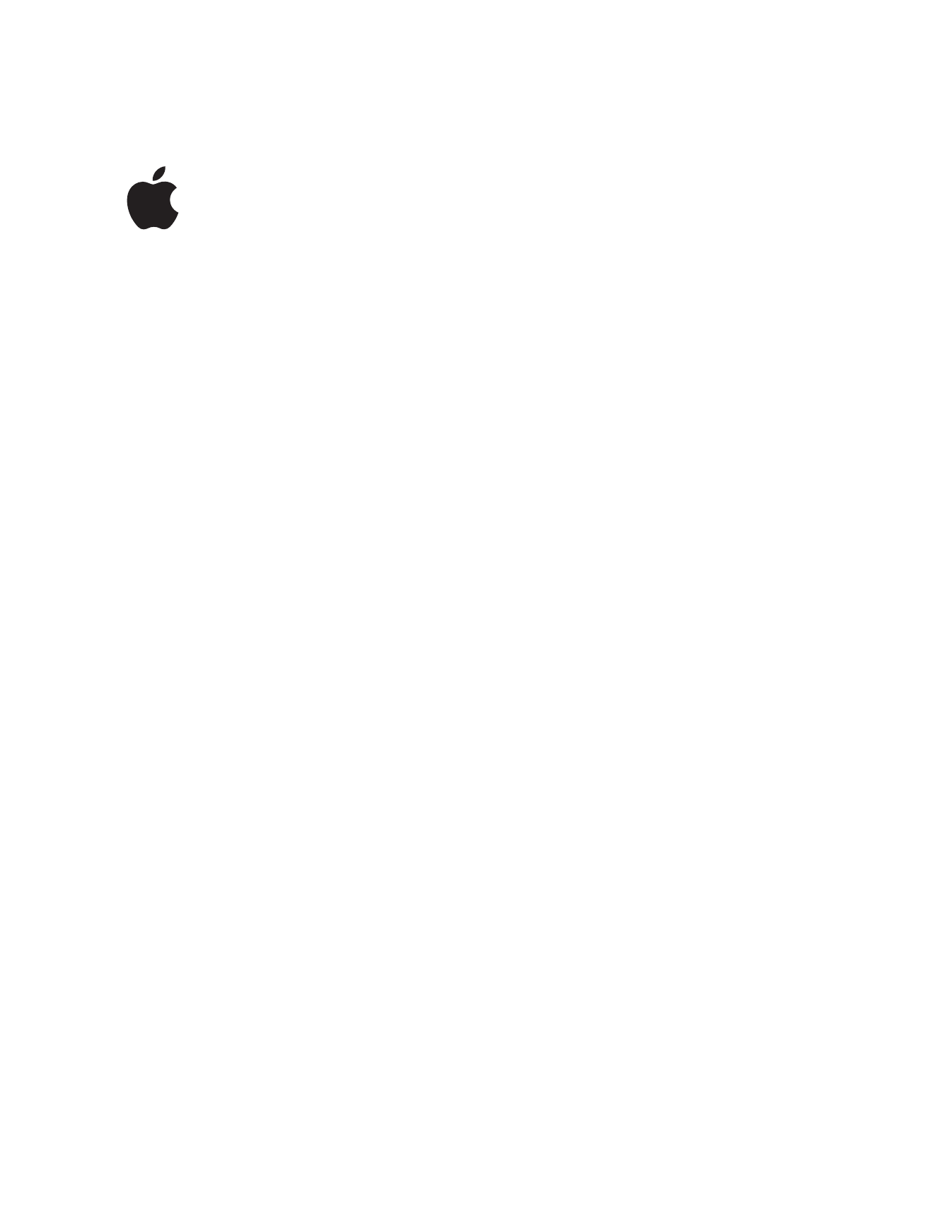
GarageBand ’09
Getting Started
Includes a tour of the GarageBand
window and step-by-step tutorials
to help you start creating music
and podcasts with GarageBand.
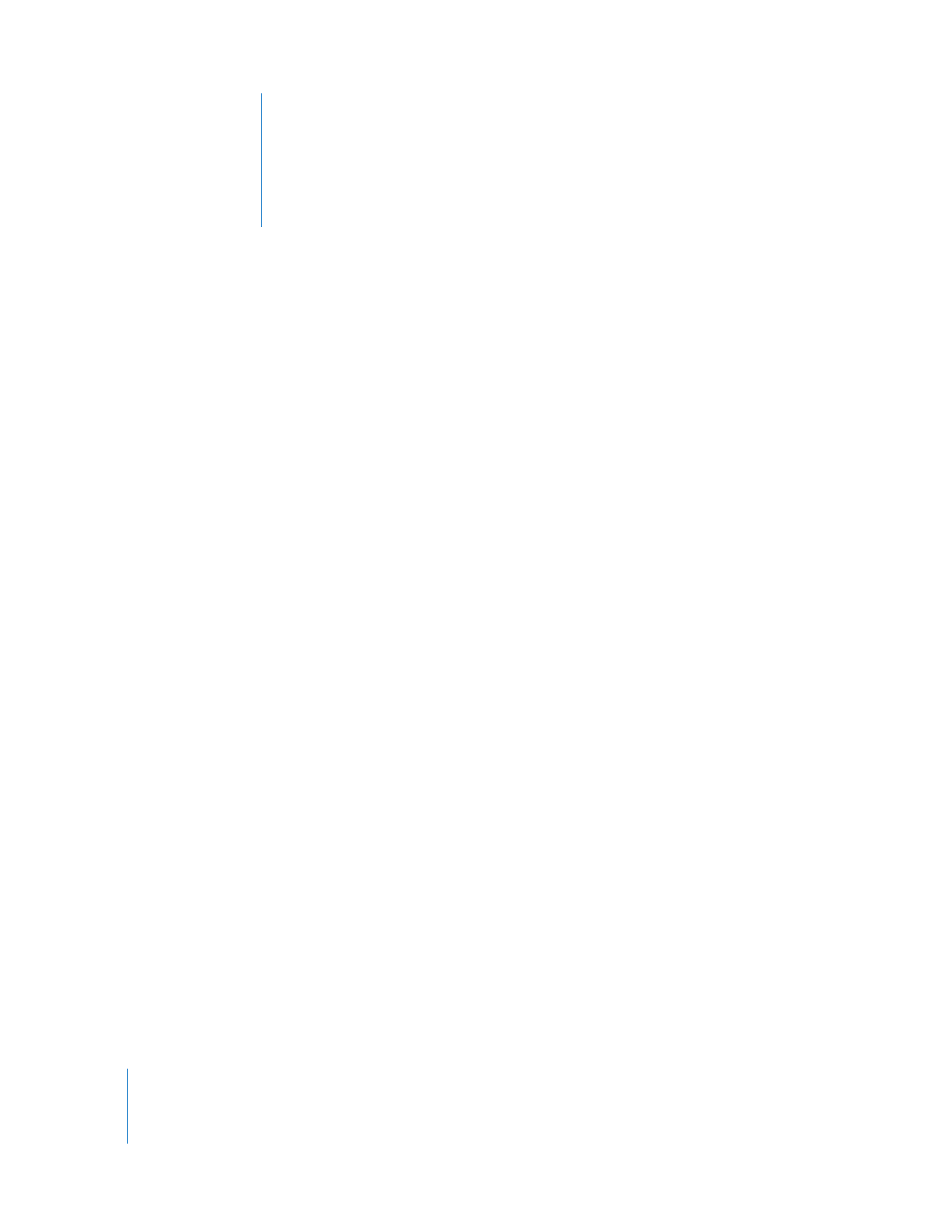
2
1
Contents
Chapter 1
6
Welcome to GarageBand
6
What You’ll Learn
7
Before You Begin
7
What You Need to Get Started
7
Where to Go for Help
8
Finding Out More
Chapter 2
9
GarageBand at a Glance
10
GarageBand Window
12
Timeline
14
Editor
14
For Real Instrument Tracks
15
For Software Instrument Tracks–Piano Roll View
16
For Software Instrument Tracks–Score View
17
For Podcast and Movie Projects–Marker View
18
Loop Browser
18
Button View
20
Column View
22
Track Info Pane
22
Real Instrument and Software Instrument Tracks
24
Electric Guitar Track
26
Master Track
28
Media Browser
Chapter 3
29
Tutorial 1: Creating and Playing GarageBand Projects
29
Creating a New Project
31
Playing a Project
31
Using the Transport Controls
32
Moving the Playhead
32
Using the LCD
32
Changing the Units of Time
32
Changing the Playhead Position in the LCD
33
Changing the Project Tempo, Key, and Time Signature
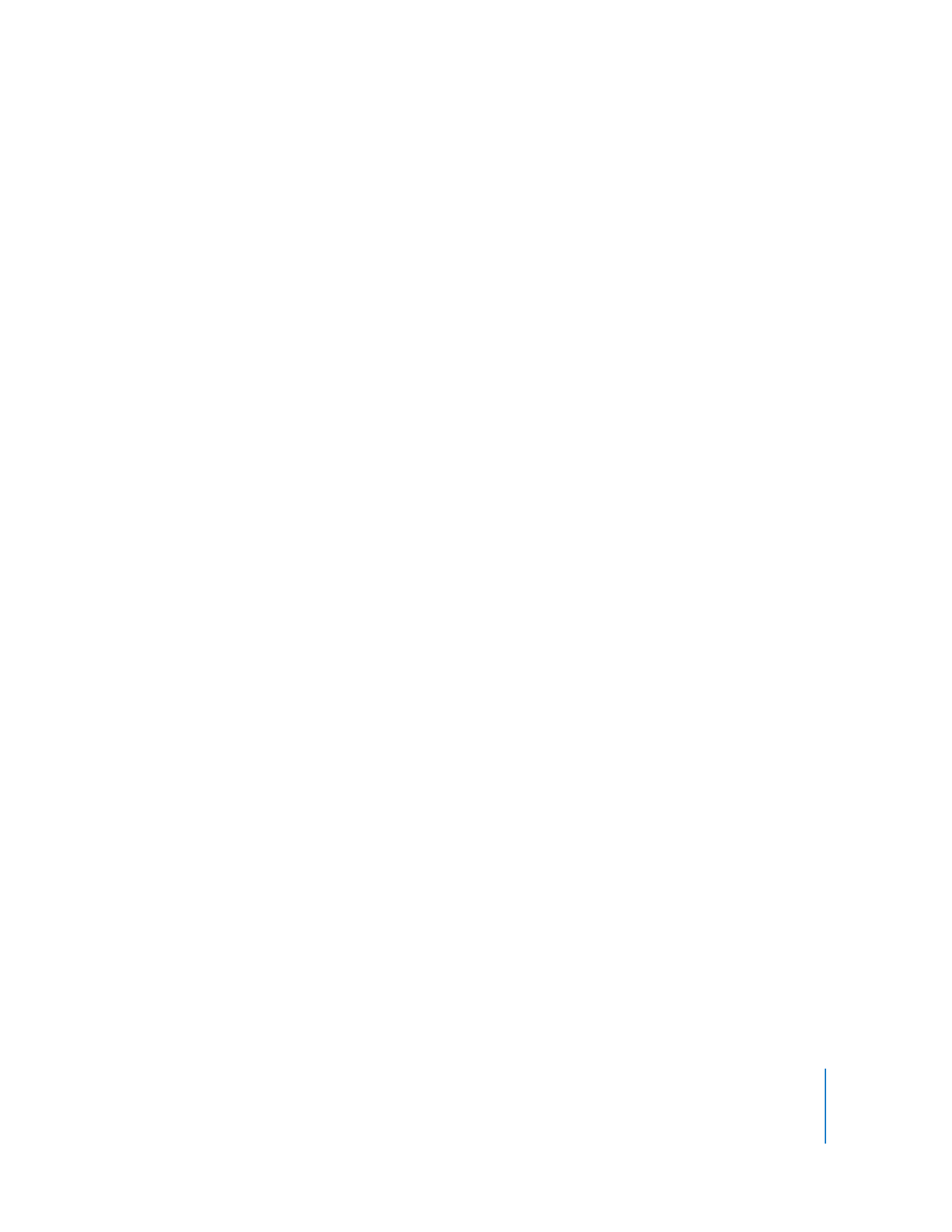
Contents
3
34
Saving a Project
35
Creating a Magic GarageBand Project
36
Choosing Different Instruments in Magic GarageBand
36
Shuffling Instruments in Magic GarageBand
36
Mixing Instruments in Magic GarageBand
37
Playing and Recording Your Instrument in Magic GarageBand
Chapter 4
40
Tutorial 2: Learning to Play Guitar and Piano
41
Opening a Learn to Play Lesson
41
Choosing Chapters and Subchapters
42
Playing a Lesson
43
Playing Your Instrument with a Lesson
44
Changing the Speed of a Lesson
44
Recording Your Instrument in a Lesson
45
Changing the Mix of a Lesson
47
Customizing the Lesson Window
47
Customizing a Guitar Lesson
47
Customizing a Piano Lesson
48
Opening a Learn to Play Lesson in GarageBand
48
Getting Additional Learn to Play Lessons
Chapter 5
49
Tutorial 3: Recording Vocals and Musical Instruments
49
Adding a Real Instrument Track
51
Adding a Basic Track
52
Adding an Electric Guitar Track
53
Getting Ready to Record
53
Recording a Real Instrument
54
Recording Multiple Takes with the Cycle Region
56
Recording on Several Tracks at the Same Time
57
Tuning Your Guitar in GarageBand
Chapter 6
58
Tutorial 4: Playing and Recording Software Instruments
60
Playing Software Instruments with Musical Typing
61
Playing Software Instruments with the Onscreen
Music Keyboard
62
Getting Ready to Record a Software Instrument
62
Recording a Software Instrument
63
Merging Software Instrument Recordings
64
Viewing Note and Chord Names As You Play
64
Working in Score View
64
About Score View
66
Editing Notes in Score View
69
Changing the Clef Sign
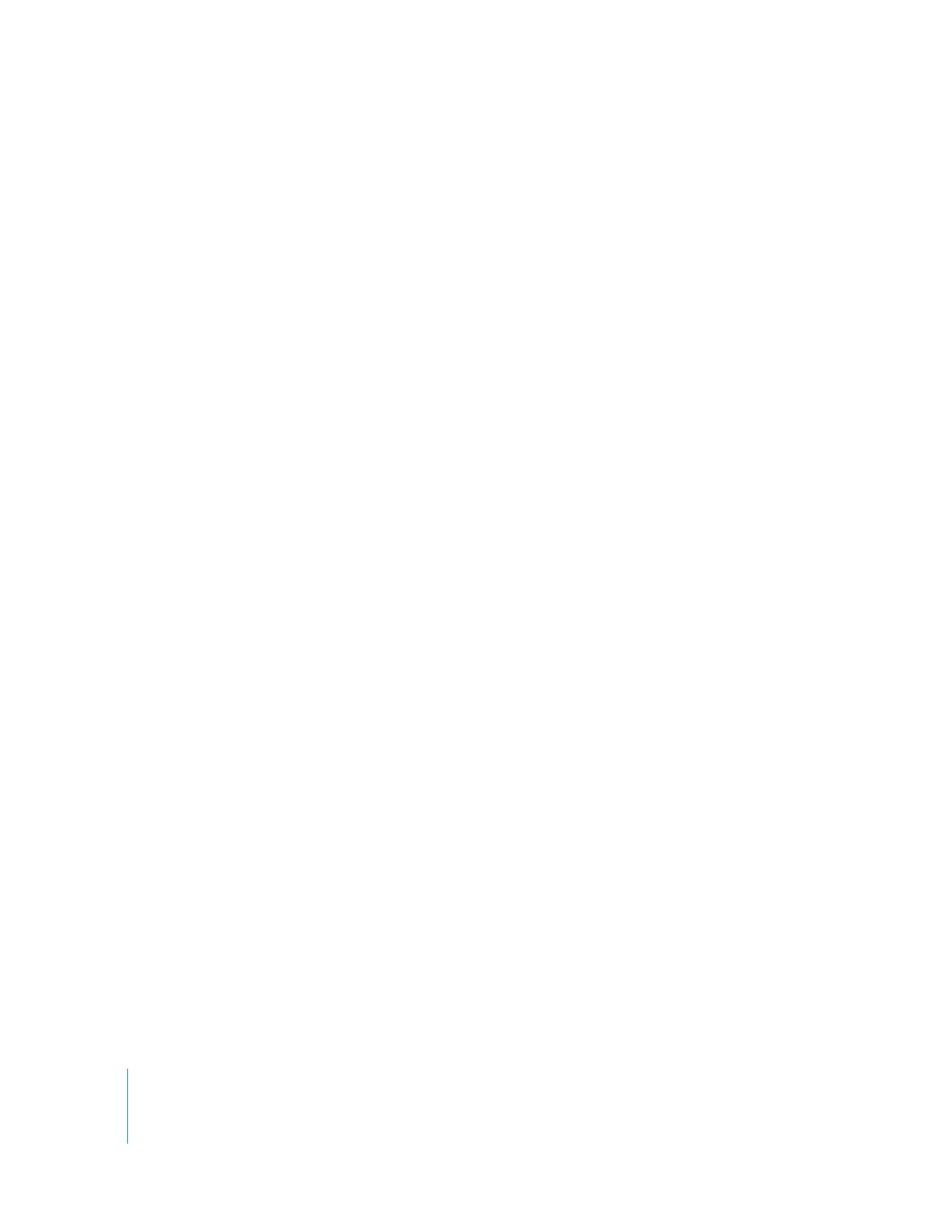
4
Contents
70
Printing Music Notation
Chapter 7
71
Tutorial 5: Adding Apple Loops
72
Searching for Loops to Use in a Project
73
Searching for Loops in Button View
74
Searching for Loops in Column View
75
Previewing Loops
75
Refining Loop Searches
76
Searching by Name
76
Showing Loops from a Specific Jam Pack or Folder
76
Searching by Scale Type
77
Limiting Searches to Nearby Keys
77
Marking Loops as Favorites
78
Adding Loops to the Timeline
79
Changing Apple Loops in the Same Family
79
Adding Loops to the Loop Library
80
Creating Your Own Apple Loops
Chapter 8
81
Tutorial 6: Arranging and Editing Your Music
82
Arranging Basics
82
Selecting Regions
83
Moving Regions
84
Resizing Regions
84
Looping Regions
85
Splitting and Joining Regions
85
Quickly Rearranging a Project
87
Editing Your Recordings in the Editor
88
Renaming Regions
88
Transposing Regions
89
Enhancing the Timing of a Real Instrument Track
89
Enhancing the Timing of a Software Instrument Track
90
Enhancing the Tuning of a Real Instrument Track
91
Setting Real Instrument Regions to Keep Their Original Tempo and Pitch
91
Importing Audio and MIDI Files
Chapter 9
92
Tutorial 7: Mixing and Adding Effects
92
What Is Mixing?
93
Basic Mixing
93
Setting Track Volume Levels
93
Setting Track Pan Positions
94
Setting the Master Volume
94
Adding a Fade-Out
95
Using Effects in GarageBand
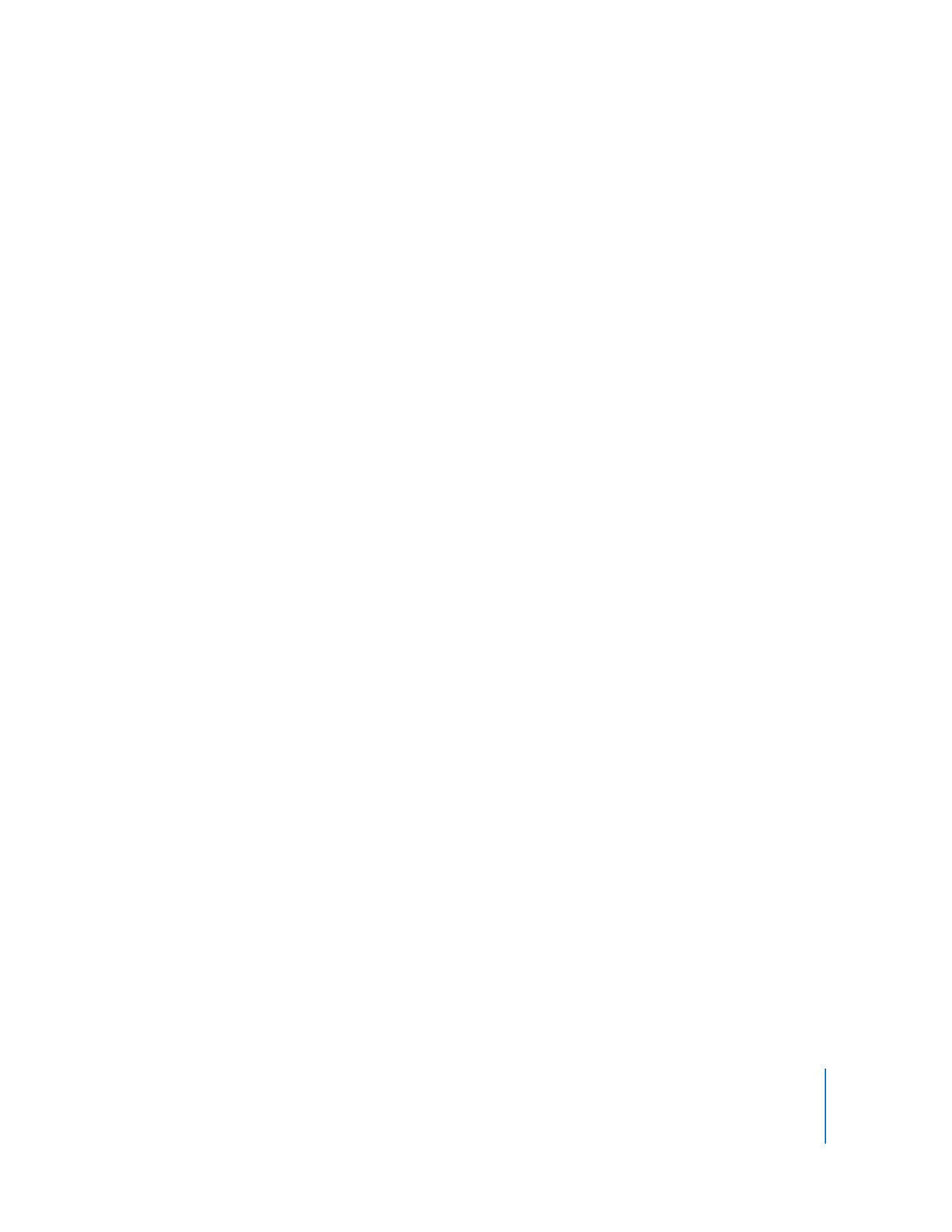
Contents
5
95
Types of Effects
96
Adding Effects to a Track
97
Turning Effects On and Off
98
Choosing an Effect Preset
98
Creating and Saving Effect Presets
100
Automating Your Mix
Chapter 10
102
Tutorial 8: Creating Podcasts
102
Types of Podcasts
103
Creating an Audio Podcast
103
Creating a Podcast Project
103
Recording Narration and Dialogue
104
Adding Podcast Sounds
105
Importing Media Files with the Media Browser
105
Adding Music
106
Adding and Editing Markers
107
Adding Marker Region Artwork
107
Adding a URL
107
Adding Chapter Titles
108
Deleting Markers
108
Adding Episode Artwork
108
Editing Artwork
108
Editing Episode Information
109
Ducking Backing Tracks
110
Creating a Video Podcast or Movie Project
110
Creating a Video Podcast Project
110
Importing a Movie or Video File
110
Viewing the Movie
111
Working with the Movie’s Audio Track
111
Adding Audio
111
Adding Markers, Titles, and URLs to a Video Podcast
Chapter 11
112
Tutorial 9: Sharing Your Projects
112
Sharing Music Projects
113
Sharing Podcasts
114
Sharing Video Podcasts
115
Exporting Projects at the Optimum Loudness
Appendix A
116
Keyboard Shortcuts
Appendix B
120
Connecting Music Equipment to Your Computer
120
Connecting a Microphone or Musical Instrument
121
Connecting a Music Keyboard to Your Computer
121
Connecting Other Music Equipment
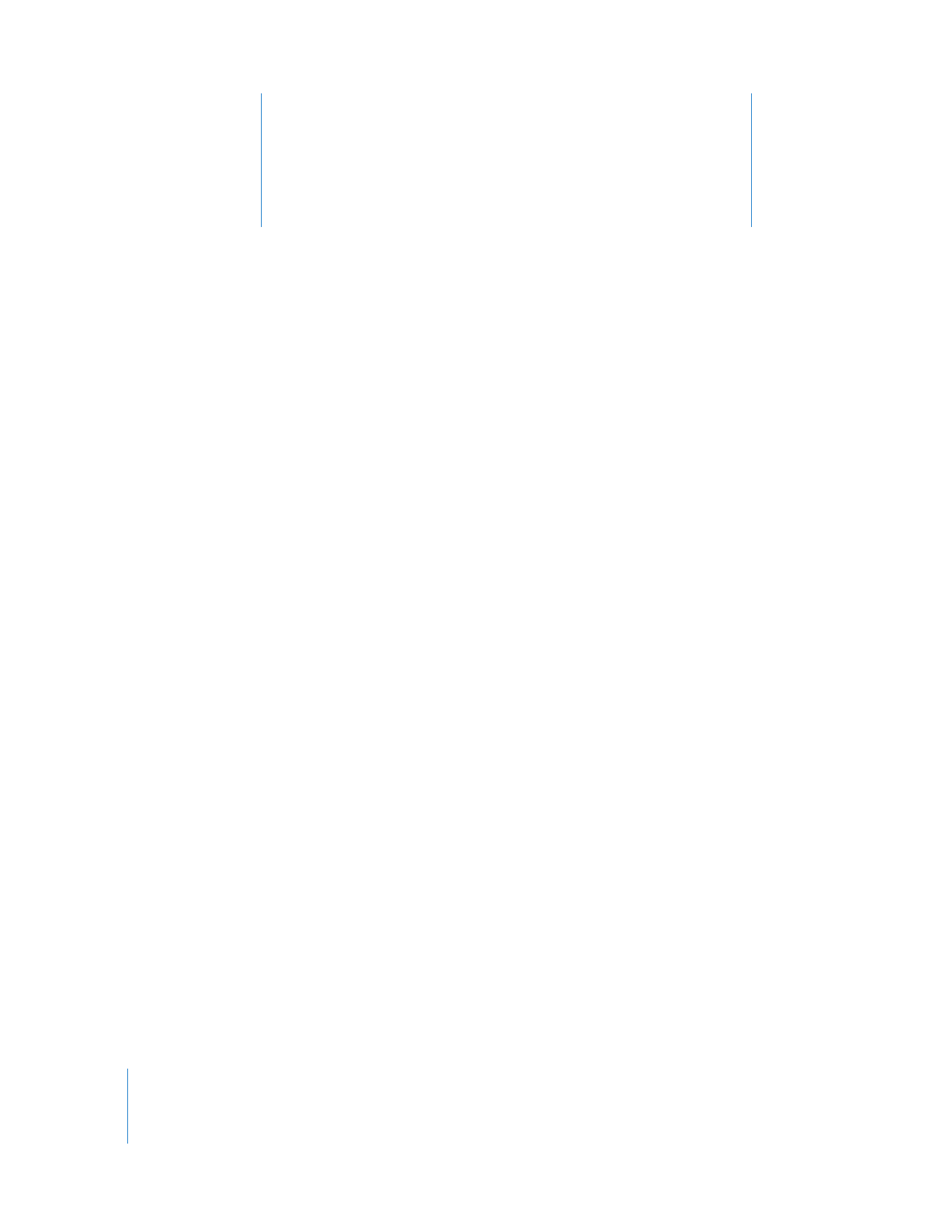
1
6
1